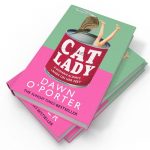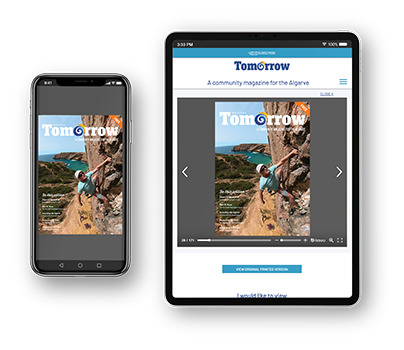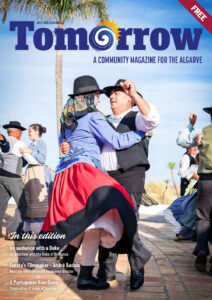by Steven Dunwell
If your screen is smudgy (no, it is not your eyesight, — it is a piece of dirt), your mouse is misbehaving, and your keyboard has enough crumbs in it to make a decent snack, chances are that your computer could use some TLC.
Cleaning the case and peripherals also helps keep everything in good working order, extend its life and helps prevent germs from spreading.
A few safety tips before starting:
- ALWAYS turn off your computer and unplug it from the mains power before you start (if it is a laptop, take the battery out if you can) – remember that electricity and liquid do not mix
- Never spray or squirt any liquid directly onto any computer part
- Never use a vacuum cleaner inside your computer as it generates static electricity that can damage the components and you may dislodge cables.
CASE
Cleaning your case keeps the appearance of the computer looking new.
You can use an all-purpose household cleaner on the outside of your computer to get the dirt off, but do not spray it directly on your machine. As electronics do not like to be wet, spray the cleaner directly onto a paper towel or cloth (only damp, not sopping wet) and then wipe, use a separate cloth to dry.
AIRFLOW – KEEP IT COOL!
One of the best ways to prevent computer woes is to clear the air vents of dust, fine sand, or pet hairs. This will ensure that there is a steady flow of cooling air within the computer. Use a soft brush or a can of compressed air on the vents to clear away any debris.
KEYBOARD AND MOUSE
The keyboard and mouse are amongst the most germ infected items in your home. A keyboard may even contain more bacteria than your toilet seat (not nice!). Cleaning it helps remove any dangerous bacteria and keeps the keyboard working correctly.
Keyboard:
A quick way to remove any large particles from the keyboard is by unplugging it, turning it upside down, and shaking (not too vigorously) over a bin. Or, for those stubborn bits, use a can of compressed air to blow the dirt out from between the keys.
Once done, use a slightly damp disinfectant cloth and gently rub each of the individual keys, then allow it to fully dry.
Mouse:
Start by unplugging your mouse and removing any batteries. As with your keyboard, use a damp disinfectant cloth on the surface but do not get it too wet. Dust and dirt that has accumulated grooves can be cleaned by gently using a toothpick.
For the “feet” on the bottom of the mouse, you can get out your rubbing alcohol and a cotton bud to swab them off. You can also use a cotton bud to clean the “eye”/lens, but be gentle as these can be easily scratched.
SCREEN
Dirt, dust, and fingerprints can cause the computer screen to be difficult to read.
It may be tempting, but do not use window or multi-purpose cleaner on your computer screen. These surfaces often have a protective coating that cleaning chemicals can damage. Use a microfiber cleaning cloth and press very gently while cleaning. If a dry cloth does not completely clean it, you can apply a tiny amount of water to the cloth and wipe the screen.
If you have any questions about this topic, suggestions for future subjects or require assistance with any I.T. challenges, I am always happy to help.
Please contact me:
Email: info@stevendunwell.com
Phone: 00351 936 387 512
Website: www.stevendunwell.com
Facebook: StevenLagosIT